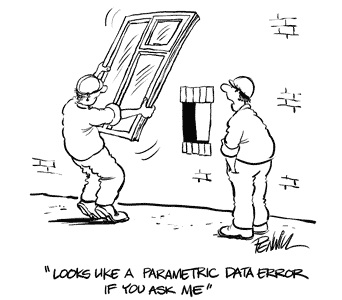
June 26, 2014
June 25, 2014
Autodesk 2015 Uninstall Utility
One of the features available in the 2015 product line is the Quick Uninstall Utility.
With this tool, you are able to quickly and easily view and uninstall all of your currently installed Autodesk software simply by checking a few boxes.
To find this file on Windows 7, go to your Start Menu. For Windows 8, select your Window key and type, “Uninstall Tool” in the search menu.
If you can’t find it on the Start Menu, you can find it in the following directory:
C:Program Files (x86)Common FilesAutodesk SharedUninstall ToolR1UninstallTool.exe


June 23, 2014
Do you want your old toolbars and classic workspace back? - AutoCAD 2015
As of late I have had many request from user on how they can get back there AutoCAD toolbars and classic workspace within AutoCAD 2015.
After installing AutoCAD 2015 I noticed that the AutoCAD classic workspace is a gone and no toolbars appear. Users are being forced to use the ribbon like it or not. Well not completely.
my tip does not require you to go into the CUI. Simple and easy way to bring back your toolbars, minimize the ribbon and create your own My AutoCAD Classic workspace.
see the video below
enjoy!
Bill
After installing AutoCAD 2015 I noticed that the AutoCAD classic workspace is a gone and no toolbars appear. Users are being forced to use the ribbon like it or not. Well not completely.
my tip does not require you to go into the CUI. Simple and easy way to bring back your toolbars, minimize the ribbon and create your own My AutoCAD Classic workspace.
see the video below
enjoy!
Bill
Subscribe to:
Posts (Atom)