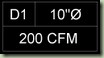I have created a short video on how to use the Purge function in Revit. I demonstrate using Revit MEP software, the same method can be used with any of the Revit products. I also talk about file size and how you can reduce it not just by purging elements in your project but also by saving your project using the compact file option when saving.
You can approach purging unused elements in many different ways, my recommendation is not to purge all the time. Purging can be a time consuming depending on what elements you are looking to purge. Revit by default looks at your project and any objects not in use get a checkbox next to them to be purged. This can be beneficial and not beneficial, I explain in the video, reason it’s great would be I can purge all items at one time. I would only recommend if sending to a consultant or archiving that project.
If you still plan on working with this project you are better off making sure all boxes are unchecked and picking particular items manually that you wish to purge. This gives you control so that you are not accidentally purging text styles, dim styles, section markers, pipe types, duct types etc that you have not used in your project. Think about it the same way as AutoCAD, if you purge specific items and you need them back you will have to either re-import them or create those styles. Costing you time and money.
Also you have to take your template file size into account, remember if you put every family in your template and the template is let’s say 15mb. Your project when started will be 15mb. Try not to put to much into your template, if you want specific families you use on every project in then please add them but you might want to purge certain Types of that family so not all are in the model. My recommendation for template size would be 7 to 15mb, our here are around 8mb.
Lastly the compact file option when saving I show at the end of the video, will and could drastically reduce the file size. On this small project you will see the file size reduce in my opinion a great amount. In a past project I had it was 150mb I then purged the project went down to 115mb I then used the compact option and reduced file further to 90mb. about a 40% size change.
Here is the link to my YouTube video. Purge Unused Elements using Revit
Enjoy!!